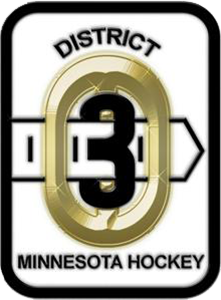Crossbar Help & FAQ
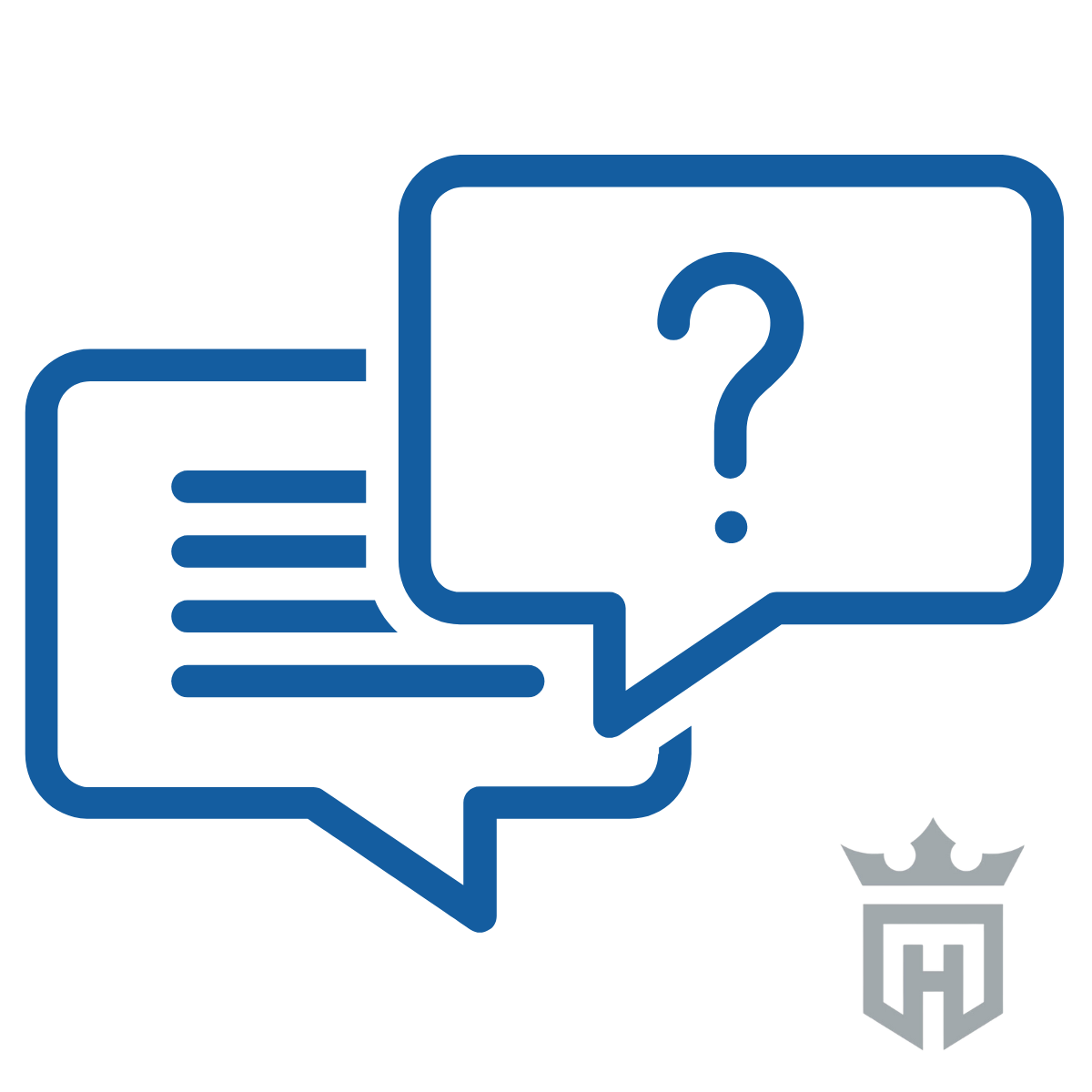
Access the Crossbar Support center here:
FAQs
I AM THE REGISTERING PARENT-HOW DO I ADD SPOUSES, STEP-PARENTS, GRANDPARENTS TO MY CHILD(REN)’S REGISTRATION SO THEIR FAMILY CALENDAR HAS THEIR SCHEDULE?
- Log on (must be the registering parent)
- Select ACCOUNT (upper left corner)
- Select PARTICIPANTS on the left hand side
- Select "View Details" next to your player's name
- On this screen is a Link "+ ADD ACCOUNT". Click on this link.
- Add the parent's email address and select ADD ACCOUNT
- If the parent already has an account, they will be added immediately.
- If the parent does not have an account, then a verification email will be sent to them. They must click on the link to verify their email and then create an account by supplying their name, selecting a password and supplying a phone number. The parent will be added once they have created their account.
- Parents associated with the child can check to see who has been added by following steps 1 thru 4 at any time.
HOW DO I MAKE SURE I RECEIVE ASSOCIATION EMAILS?:
- Make sure your profile settings are set to receive emails from your organization.
- If your organization has sent an email and you haven't received it, check your SPAM folder.
- If the email is not in your SPAM folder, log in to the email provider's website. The spam folder often doesn’t completely sync to other apps such as Apple Mail or Android email apps.
- If you have recently updated your email, you MUST follow the instructions in the verification email to verify the new email. You will NOT receive any emails until it is verified.
- Lastly, be sure that you have notifications@yourcluburl.com and accounts@crossbar.org in your email contacts. Email providers generally do not send email to SPAM folders if coming from a known email contact.
WHERE DO I FIND MY REGISTRATION RECEIPT?
- Log on (must be the registering parent)
- Select ACCOUNT (upper left corner)
- Select PARTICIPANTS on the left hand side
- Select "View Details" next to your player's name
- Scroll down, then under Registration History, select "View Details"
- The payments & dates are listed. Note payments are processed automatically on the dates listed and it may take a couple of days before they appear on your credit card account.
HOW DO I UPDATE MY PAYMENT INFORMATION?
- Log into your account on the Hopkins Hockey Website
- Go to Account in the top-left of the page on desktop or in the navigation dropdown on mobile.
- Click on the player whose payment information needs updated.
- Scroll down to the 'Registration History' section and click on 'View Details' on the registration that needs updated.
- In the payment method column, click the Edit link. (If there is no edit link, it is likely because the payment has already been charged or cancelled.)
- Enter your updated card information, select the payments you want to update and save the form.
HOW DO I GET THE MOBILE APP?:
All registered Crossbar users will have access to the Crossbar mobile applications on both iOS and Android. You can find it in the apple store and Google Play
HOW DO I SUBSCRIBE TO MY PLAYER'S TEAM CALENDAR?
There are two options:
In the mobile App, you can subscribe to your family calendar by selecting "family calendar" from the main menu. Once in the family calendar section, select the cloud sync icon at the top right. This will bring up the calendar subscription URL that can automatically be added to your calendar app on your phone or copy/paste the URL into your calendar app.
On the browser version, you can subscribe to your player(s) or family calendar by going to one of the team pages that your player is rostered on. From the team page dropdown menu on mobile (or menu on the left on desktop), select schedule. Select the Wifi icon at the top of the schedule page. This screen will allow you to select the family member(s) schedule and event type you want to subscribe to as well as select which calendar app service you use.
HOW DO I RECEIVE MOBILE APP NOTIFICATIONS?
Follow the device-specific instructions below to ensure that notification settings are correct. Once completed, log out and back into the Crossbar application even if you did not change. Contact Crossbar support if you still do not receive notifications.
IPHONE
- Open your phone's Settings application.
- Select Notifications
- Select Crossbar
- Select Notifications
- Toggle 'Allow Notifications' to On.
- Open the Crossbar mobile application.
- Click the Menu Icon
- Log out
- Log back in.
ANDROID
- Open your phone's Settings application.
- Select Apps & Notifications
- Select Notifications
- Select See All
- Select Crossbar
- Make sure notifications are enabled.
- Open the Crossbar mobile application.
- Click the Menu Icon
- Log out
- Log back in.
Oops!
You have unsaved elements
Please save or cancel the pending changes to the elements within your page and then try saving again.